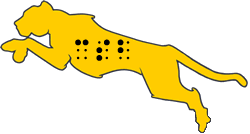Using Siri to Start Zoom Meetings
The Zoom iOS app allows you to perform certain actions using Siri. You can set up Siri shortcuts in the Zoom app that will allow you to:
- Join my next meeting
- View today's meetings
- Start my personal meeting
Prerequisites
- iOS Mobile app version 4.4.0 (52578.0415) or higher
- Ask Siri enabled in your settings
Set-up Shortcuts
- Open the Zoom App on Your Device
- Open Settings
- Open Siri Shortcuts
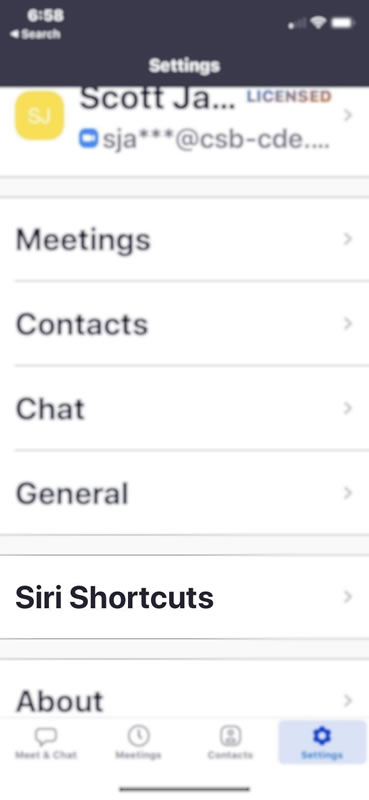
- Select the Shortcut you want to change
- Join the next meeting
- View today's meetings
- Start my personal meeting
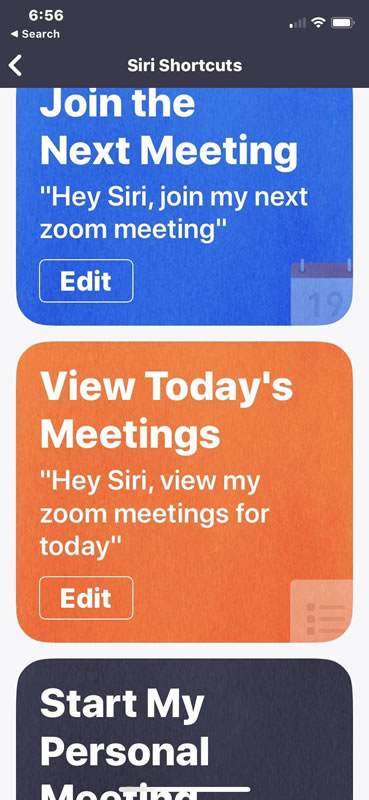
- Navigate to the "When I say" text edit field.
- This is the text that Siri will listen for to trigger the action.
- Enter the text you would like to say to open this meeting/li>
- Navigate to the Save Shortcut and Select it
- This will save the shortcut with the trigger phrase you entered
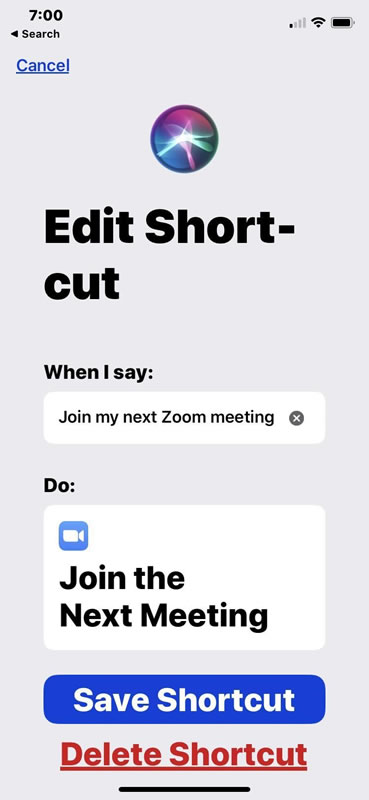
- This will save the shortcut with the trigger phrase you entered
Performing a Zoom Action with Siri
- Press and hold the power button or use the "Hey Siri" phrase to activate Siri
- Hey Siri needs to be selected in the iOS settings
- Tell Siri to:
- Join the next meeting
- View todays meetings
- Start my personal meeting
Events
- Learning Lab
- Short Courses 2025-2026
- Summer Academies 2026
- Spring Art Show
Wednesday, May 13, 2026
Thursday, May 14, 2026
- General Tours
 (Google Form)
(Google Form)
Please fill out the Google Form if you are interested in attending any of our General Tour days.